-
Introduction to Mechanical Engineering
-
Role of Mechanical Engineering
-
Areas of Mechanical Engineering
Tutors

The Diploma
PROGRAM OVERVIEW
Description
AutoCAD software is the most comprehensive mechanical product design & drafting software that caters to the various needs of the mechanical engineering companies, it comes with a complete set of powerful drafting and detailing tools for drafting the professionals.
What will you learn?
AutoCAD is a 2-D and 3-D computer-aided drafting software application used in architecture, construction, and manufacturing to assist in the preparation of blueprints and other engineering plans. Professionals who use AutoCAD are often referred to as drafters.
While drafters work in a number of specialties, the five most common specialization areas are as follows: mechanical, architectural, civil, electrical, and electronics.
Ø Mechanical drafters prepare plans for machinery and mechanical devices.
Ø Architectural drafters draw up plans for residential and commercial buildings.
Ø Civil drafters draw up plans for use in the design and building of roadways, bridges, sewer systems, and other major projects.
Ø Electrical drafters work with electricians to prepare diagrams of wiring electrical system layouts.
Ø Electronics drafters also prepare wiring diagrams for use in the making, installing, and repairing of electronic gadgets.
Prerequisites
We assume no prior knowledge of AutoCAD is necessary, highly recommended for the hobbyist, mechanical enthusiastic and those who want to build their career in core field can sign-up this course.
CURRICULUM
Introduction to Mechanical Engineering
Product Life cycle
-
Introduction to Product Design
-
Introduction to Product Life Cycle
-
Product Life Cycle Process
Introduction to CAD/CAM/CAE
-
Introduction to CAD/CAM/CAE
-
Introduction to CAD/CAE Courses
-
Introduction to CAD Software
-
Introduction to CAE Software
Introduction to AutoCAD
-
Introduction to AutoCAD
History of AutoCAD
-
History of AutoCAD
Application of AutoCAD in Mechanical Engineering
-
Application of AutoCAD in Mechanical Engineering
Difference between CAD & CADD
-
Difference between CAD & CADD
-
Difference between 2D & 3D
-
Difference between CAD Engineer & CAD Designer
AutoCAD Software Installation
-
Installation of AutoCAD
Graphical User Interface in AutoCAD
-
Graphical User Interface Lecture 01
-
Graphical User Interface Lecture 02
File Management
-
File Management
-
Limits Setup
Co-ordinate System
-
Co-ordinate system
-
Cartesian co-ordinate system
-
Relative Co-ordinate System
Function Keys 01 - 03
-
F - 1 Online Help
-
F - 2 Text Window
-
F3 – O Snaps
Function Keys 04 - 08
-
F4 – 3d O Snaps
-
F5 – Isoplane Views
-
F6 – Dynamic Ucs
-
F7 – Grid
-
F8 – Ortho
Function Keys 09 - 12
-
F9 – Snap
-
F10 – Polar Tracking
-
F11 – Object Snap Tracking
-
F12 – Dynamic Input
Draw Toolbar -Circle
-
Circles & Methods
-
Circle Example
Draw Toolbar -Rectangle
-
Rectangle
-
Area Method
-
Dimension Method
-
Rotation
-
Chamfer
-
Fillet
-
Width
-
Thickness
-
Elevation
Draw Toolbar -ELLIPSE
-
Ellipse Introduction
-
AXIS METHOD
-
CENTER AXIS METHOD
-
ELLIPSE ARC
Draw Toolbar -ARC
-
3 Points
-
Start, Centre, End
-
Start, Centre, Angle
-
Start, Centre, Length
-
Start, End, Angle
-
Start, End, Direction
-
Start, End, Radius
-
Centre, Start, End
-
Centre, Start, Angle
-
Centre, start, Length
Draw Toolbar -POLYGON
-
Introduction
-
CENTER METHOD
-
EDGE METHOD
Draw Toolbar -POLYLINE
-
PolyLine Lecture - 1
-
PolyLine Lecture - 2
-
PolyLine Lecture - 3
Draw Toolbar -CONSTRUTIONS LINES
-
CONSTRUTIONS LINES
Advance Drafting Tools
-
Ray Line
-
Multi Line
-
Do Nut
-
Revision Cloud
Selection Methods
-
Introduction to Selection Methods
-
Types of Selection Methods Lecture 01
-
Types of Selection Methods Lecture 02
-
Types of Selection Methods Lecture 03
Modify Toolbar in AutoCAD Module 01
-
Introduction
-
Erase
-
Copy
-
Move
-
Offset
-
Chamfer
-
Fillet
Modify Toolbar in AutoCAD Module 02
-
Mirror
-
Rotation
-
Scale
-
Stretch
-
Extend
-
Basic Trim
-
Advance Trim
Modify Toolbar in AutoCAD Module 03
-
Break
-
Join
-
Blend Curves
-
Explode
-
Rectangular Array
-
Polar Array
-
Path Array
Modify Toolbar in AutoCAD Module 04
-
Region
-
Poly Edit
-
Spline Edit
-
Lengthen
-
Boundary
Properties Tool Bar
-
Line Type
-
Line Colour
-
Line Width
Dimension
-
Dimension Types Lecture-01
-
Dimension Types Lecture-02
-
Dimension Style Manager Lecture-01
-
Dimension Style Manager Lecture-02
BLOCKS
-
Introduction
-
Make a Block
-
Scale Uniform
-
Allow exploding
-
Hyperlink
Block Modify
-
Insert Block
-
Block Editor
-
Write Block
Hatching & Gradient
-
Hatch
-
Solid & Gradient
Layers
-
New Layer
-
Color, Line Type & Weight
-
Layer On/Off & Freeze
-
Lock & Unlock
-
Status Manager & Delete Layer
-
Example
Text
-
Single Line Text
-
Multi-line Text
-
Arc Text
Table
-
Table
Utilities Tool Bar
-
Measure Tool
-
ID Point, Point Style & Quick Calculator
Import & Export
-
Import File
-
Export File
Layout & Plotting
-
Layout
-
Plotting
-
Publisher
Template
-
Template
Step by Step Procedure to install Autocad Mobile app
-
Step by Step Procedure to install Autocad Mobile App
Modelling using Autocad App
-
Modelling using Autocad App
Sample PDF Format
-
Sample PDF - Engg Mechanics
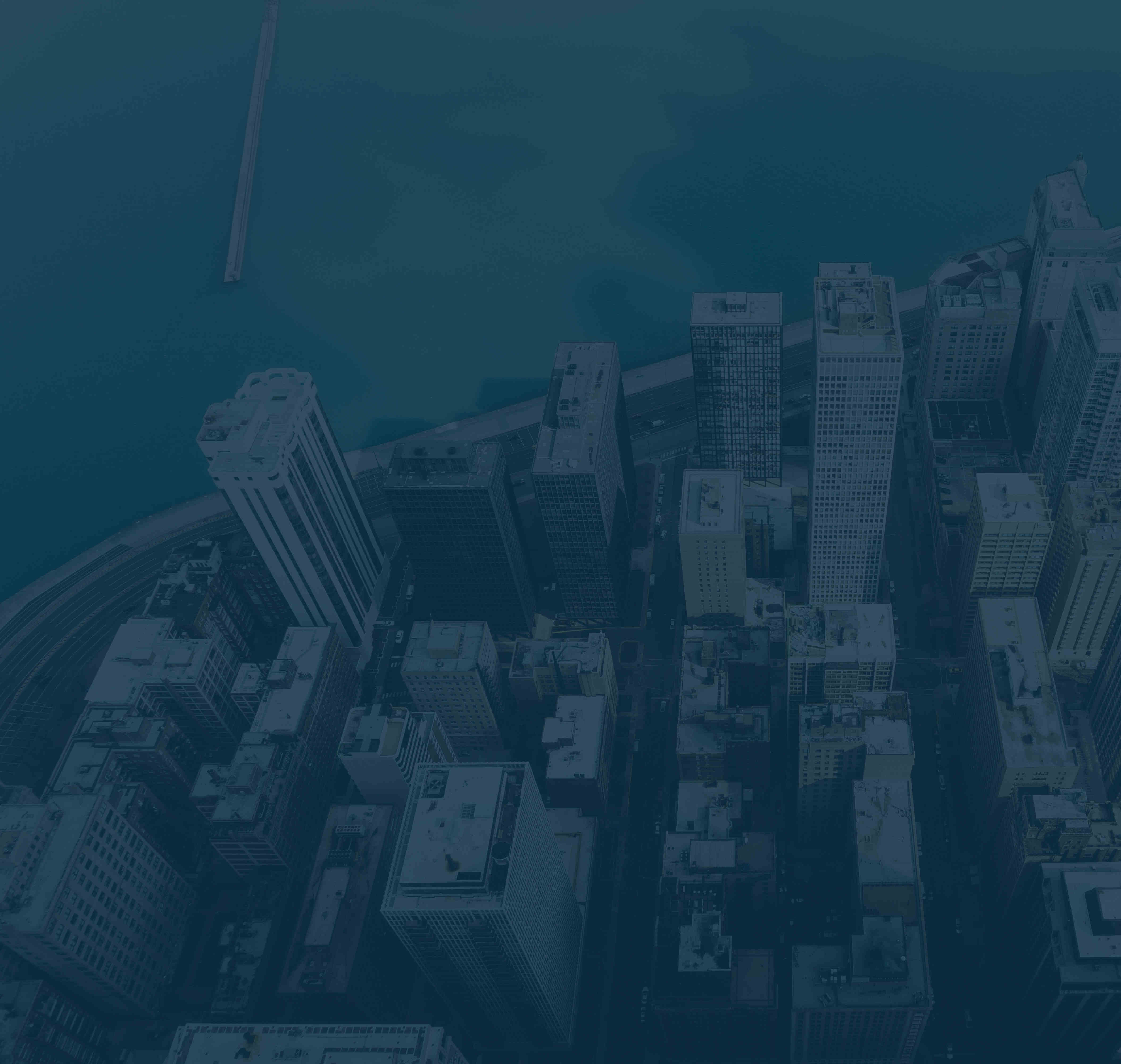
 ONLINE
ONLINE  Free Preview Available
Free Preview Available/CourseBundles(4386)/651842-6._ELECTRICAL_CAD.jpg)